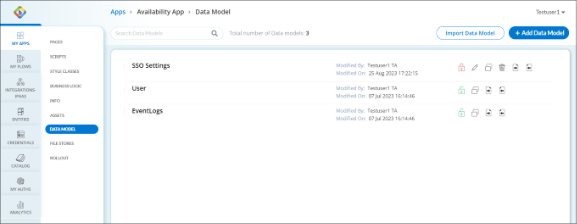Add Data Model
In the Data Model, you define and create a structured data model specifically tailored to the web application's requirements. By adding the data model, you can design the database schema, specify relationships between data entities, and establish rules for data validation and integrity. This enables your web applications to interact with data in a consistent and organized manner, improving data management and data-driven functionalities within the web application.
Data Model dashboard allows you to perform the following actions.
- Search Bar: To search for a particular data model.
- Import Data Model: To import data model from external sources.
- Add Data Model: To add data model to the Data Model dashboard.
- Lock
 /Unlock
/Unlock  : Lock to edit or delete the data model and Unlock to make the data model available for other users to edit or delete.
: Lock to edit or delete the data model and Unlock to make the data model available for other users to edit or delete. - Edit
 : To edit the data model properties such as name, description, the schema field name and type, indices, and share with web applications and flows.
: To edit the data model properties such as name, description, the schema field name and type, indices, and share with web applications and flows. - Copy
 : To copy and create as a new data model.
: To copy and create as a new data model. - Delete
 : To delete the specific data model from the Data Model dashboard.
: To delete the specific data model from the Data Model dashboard. - Export
 : To download the specific data model.
: To download the specific data model. - Import
 : To override the specific data model from external sources.
: To override the specific data model from external sources.
To Add Data Model
- Go to the required Web Applications > Edit > Data Model.
- In Data Model, click + Add Data Model.
- In the Add Data Model dialog, add the following information:
- Name: Enter a name for your data model that is clear and descriptive.
- Description: Enter a brief description outlining the purpose of the data model.
- Schema: Add field(s) with a Field Name and Field Type.
- Indices: Add the Indices with the Key and Order which can help fastens the data queries.
- Share with Apps: Select the web application(s) to which you want to share this data model along with the selection of access you want to provide such as Read Access only or Read and Write Access.
- Share with Flows: Select the flows(s) to which you want to share this data model along with the selection of access you want to provide such as Read Access only or Read and Write Access.
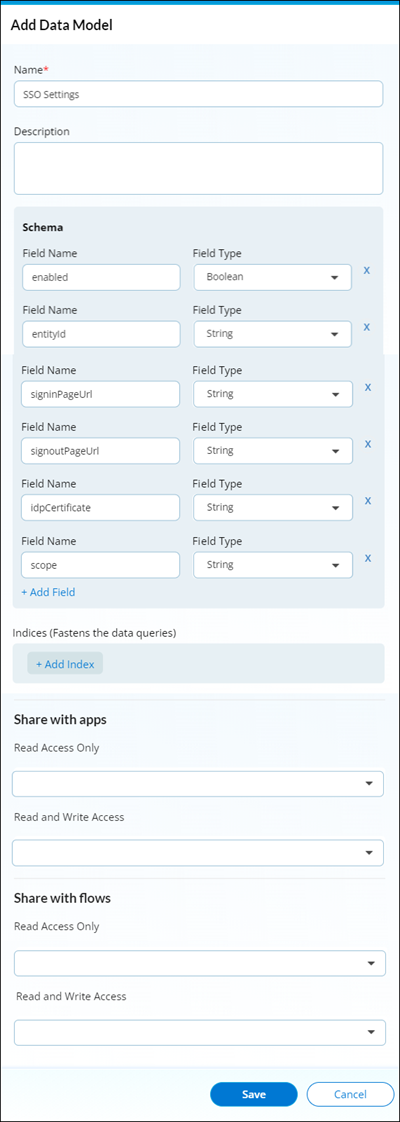
- Click Save. After the data model is saved, the Data Model dashboard shows the added data model.
 Table of Contents
Table of Contents